|
How to do things AI Noob vs. Pro
List biggest files Free Open Source: Swiss File Knifea command line
Depeche View
command line
free external tools,
cpp sources
articles |
sfk toclip copy stdin to clipboard as plain text. type test.txt | sfk toclip copies the content of ASCII file test.txt into clipboard. sfk list | sfk toclip copies a file listing of the current dir into clipboard. sfk fromclip [-wait] [-clear] dump plain text content from clipboard to terminal. -wait : block until plain text is available. -clear: empty the clipboard after reading it. Example: turn backslashes into forward slashes. Imagine you have the following text open within notepad: foo/bar/systems/alpha1.cpp foo/bar/systems/alpha2.cpp foo/bar/systems/beta1.cpp and for some reason you need the first line in a format like this: foo\bar\systems\alpha1.cpp then you may do it this way: 1. mark the first line using SHIFT + CURSOR keys. 2. press CTRL+C or CTRL+INSERT to copy it into clipboard 3. on the windows command line, run this command (e.g. from a batch): sfk fromclip +filter -rep x/x\x +toclip 4. back in the editor, press CTRL+V or SHIFT+INSERT, pasting the result from the clipboard. As you see, the line changed into "foo\bar\systems\alpha1.cpp". Example: reformat a spreadsheet line for further processing. Imagine you have the following Excel file open:
sfk toclip
copy stdin to clipboard as plain text.
type test.txt | sfk toclip
copies the content of ASCII file test.txt
into clipboard.
sfk list | sfk toclip
copies a file listing of the current dir
into clipboard.
sfk fromclip [-wait] [-clear]
dump plain text content from clipboard to
terminal.
-wait : block until plain text is available.
-clear: empty the clipboard after
reading it.
Example: turn backslashes into forward
slashes.
Imagine you have the following text open
within notepad:
foo/bar/systems/alpha1.cpp
foo/bar/systems/alpha2.cpp
foo/bar/systems/beta1.cpp
and for some reason you need the first line
in a format like this:
foo\bar\systems\alpha1.cpp
then you may do it this way:
1. mark the first line using SHIFT + CURSOR
keys. 2. press CTRL+C or CTRL+INSERT to
copy it into clipboard 3. on the windows
command line, run this command (e.g. from a
batch):
sfk fromclip +filter -rep x/x\x +toclip
4. back in the editor, press CTRL+V or
SHIFT+INSERT, pasting the result from the
clipboard.
As you see, the line changed into "foo\bar\
systems\alpha1.cpp".
Example: reformat a spreadsheet line for
further processing.
Imagine you have the following Excel
file open:
you are viewing this page in mobile portrait mode with a limited layout. turn your device right, use a desktop browser or buy the sfk e-book for improved reading. sfk is a free open-source tool, running instantly without installation efforts. no DLL's, no registry changes - just get sfk.exe from the zip package and use it (binaries for windows, linux and mac are included).
|


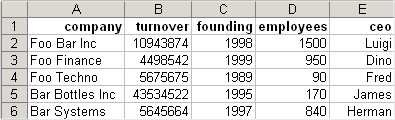 and you need the data from line 3 as comma separated values.
Now, if you click left into line 3:
and you need the data from line 3 as comma separated values.
Now, if you click left into line 3:
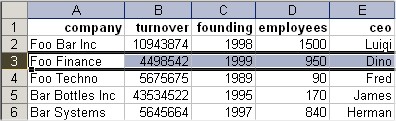 and press CTRL+C, the line is copied into clipboard, however as TAB-
separated data. (at least that's the behaviour seen with Excel.
Other packages like OpenOffice may behave different.)
So if you say on the command line:
sfk fromclip
what you get is
Foo Finance 4498542 1999 950 Dino
how do you turn this into comma-separated values?
we have 5 columns, therefore extend the above command like this
[type the following all in ONE line]:
sfk fromclip +filter -spat -sep "\t"
-form "$col1;$col2;$col3;$col4;$col5"
which will result in this output:
Foo Finance;4498542;1999;950;Dino
to make the data even safer for post-processing, we may surround
every value by quotes this way [type the following all in ONE line]:
sfk fromclip +filter -spat -sep "\t"
-form "\"$col1\";\"$col2\";\"$col3\";\"$col4\";\"$col5\""
this is hard to type, of course, but if you place it into a .bat
file, you only have to type it once. this results in:
"Foo Finance";"4498542";"1999";"950";"Dino"
As ever, the same result may be achieved in may ways.
For example, you may also save the whole spreadsheet data
as a comma-separated file, and then filter it by
sfk filter export.csv "-+Foo Finance"
which should produce the same line.
and press CTRL+C, the line is copied into clipboard, however as TAB-
separated data. (at least that's the behaviour seen with Excel.
Other packages like OpenOffice may behave different.)
So if you say on the command line:
sfk fromclip
what you get is
Foo Finance 4498542 1999 950 Dino
how do you turn this into comma-separated values?
we have 5 columns, therefore extend the above command like this
[type the following all in ONE line]:
sfk fromclip +filter -spat -sep "\t"
-form "$col1;$col2;$col3;$col4;$col5"
which will result in this output:
Foo Finance;4498542;1999;950;Dino
to make the data even safer for post-processing, we may surround
every value by quotes this way [type the following all in ONE line]:
sfk fromclip +filter -spat -sep "\t"
-form "\"$col1\";\"$col2\";\"$col3\";\"$col4\";\"$col5\""
this is hard to type, of course, but if you place it into a .bat
file, you only have to type it once. this results in:
"Foo Finance";"4498542";"1999";"950";"Dino"
As ever, the same result may be achieved in may ways.
For example, you may also save the whole spreadsheet data
as a comma-separated file, and then filter it by
sfk filter export.csv "-+Foo Finance"
which should produce the same line.


