How to view and search all text files of a folder and it's sub folders. How to display all text contents immediately in one window,
allowing to search words as you type, with a Freeware tool for Windows and Linux/Mac.
|

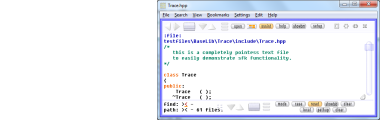
After download, run the tool by double click, then click on Open
and select a directory from which you want to load all text files.
All ASCII text files from that folder will be loaded, like all
.txt, .ini, .html, readme or source code files.
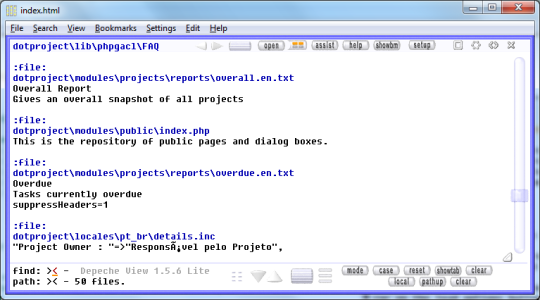 loading filters: which files to load and which not
By default, "load all text from a folder" does exactly as it says,
it loads ALL text files found therein. But often this is too much.
If you click on "open" and then on "configure loading filters",
(or on the load options button right near "open")
you can define in detail what file extensions to include or exclude,
and what sub directory names to exclude.
loading filters: which files to load and which not
By default, "load all text from a folder" does exactly as it says,
it loads ALL text files found therein. But often this is too much.
If you click on "open" and then on "configure loading filters",
(or on the load options button right near "open")
you can define in detail what file extensions to include or exclude,
and what sub directory names to exclude.
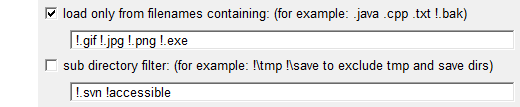 For example:
- a filename filter ".cpp .hpp" will load ONLY .cpp and .hpp files.
- a filename filter "!.bak !.tmp" will load ALL files EXCEPT .bak
and .tmp files.
- a sub directory filter "!\tmp !\save" will exclude all text files
located in folders like "tmp", "tmp1", "save3" etc.
loading by drag and drop from windows explorer
You may drag and drop a folder, or multiple folders and files,
from windows explorer into the DView window.
But think a moment: do you want to OPEN or APPEND those contents?
- if you press and hold the CONTROL key during drag+drop,
the contents are APPENDED after existing content within DView.
- if you do NOT press any key during drag+drop, all existing text
will be dropped from memory before the new contents are loaded.
For example:
- a filename filter ".cpp .hpp" will load ONLY .cpp and .hpp files.
- a filename filter "!.bak !.tmp" will load ALL files EXCEPT .bak
and .tmp files.
- a sub directory filter "!\tmp !\save" will exclude all text files
located in folders like "tmp", "tmp1", "save3" etc.
loading by drag and drop from windows explorer
You may drag and drop a folder, or multiple folders and files,
from windows explorer into the DView window.
But think a moment: do you want to OPEN or APPEND those contents?
- if you press and hold the CONTROL key during drag+drop,
the contents are APPENDED after existing content within DView.
- if you do NOT press any key during drag+drop, all existing text
will be dropped from memory before the new contents are loaded.
| 
