How to do things
AI Noob vs. Pro
List biggest files
List newest files
Show subdir sizes
Search in files
Replace word in files
List dir differences
Send files in LAN
Free Open Source:
Swiss File Knife
a command line
multi function tool.
Depeche View
Source Research
First Steps
windows GUI
automation
command line
file encryption
free external tools,
zero install effort,
usb stick compliant:
cpp sources
articles
 |
How to filter all text files in a directory for matching text lines repeatedly How to run repeated searches, based on a filter result,
jumping quickly between many places,
tracking dependencies over many text files, with a Freeware tool for Windows and Linux/Mac.
|

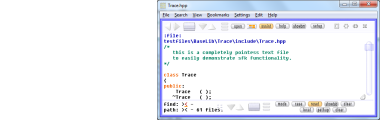
After download, run the tool by double click, then click on Open
and select a directory from which you want to load all text files.
All ASCII text files from that folder will be loaded, like all
.txt, .ini, .html, readme or source code files.
Type any word that you would like to searched. You will see the list
of lines containing that word immediately, in a so-called Filtered View.
filtered view line picking
LEFT CLICK into any result line: the filtered view is closed,
and you jump straight to the text location of that line.
 To recreate the filtered view anytime, click on the filter button
(square striped button at left top) or press F4, or CONTROL+A.
RIGHT CLICK into any of the filter lines to have the text location
shown in a NEARBY view, instead of your current view.
This way (using 2 or 3 windows) you can step through a result list
very fast, without the need to close and reopen the filtered view.
disable filename listings in a filtered view
By pressing CTRL+D (like Detail), you can toggle the listing of
filenames in a filtered view, to see only the pure result lines.
creating a list of all loaded or selected files
Whenever you clear the "find:" mask, the filtered view has no search
results to display. Instead, it turns into a listing of filenames:
To recreate the filtered view anytime, click on the filter button
(square striped button at left top) or press F4, or CONTROL+A.
RIGHT CLICK into any of the filter lines to have the text location
shown in a NEARBY view, instead of your current view.
This way (using 2 or 3 windows) you can step through a result list
very fast, without the need to close and reopen the filtered view.
disable filename listings in a filtered view
By pressing CTRL+D (like Detail), you can toggle the listing of
filenames in a filtered view, to see only the pure result lines.
creating a list of all loaded or selected files
Whenever you clear the "find:" mask, the filtered view has no search
results to display. Instead, it turns into a listing of filenames:
 - if the path mask is empty as well, you get a list of all loaded files.
- if the path mask is set, you get a list of all selected files.
However, if only ONE file is selected, the filtered view is closed,
and Depeche View jumps to the beginning of that file.
copying a filtered view result to clipboard
Press CTRL+SHIFT+INSERT to copy the whole filtered view text to clipboard.
Press CTRL+INSERT to copy only the visible lines to clipboard.
searching words or phrases in a filtered view
IF you have one-click search active, AND you create a filtered view,
a conflict arises: if a LEFT CLICK into the filter view picks a line,
it can no longer run a search, can it?
Example contents of a filtered view:
FooController::testBar(char *pszCandy
FooController::importantSubFunc
FooController::testBar(char *pszCandy
FooController::importantSubFunc
FooController::importantSubFunc
FooController::testBar(char *pszCandy
Now, how do you search for "testBar" from within a filtered view?
Of course, remember the Depeche View basic keys, then:
- press SHIFT, and keep it pressed.
- click onto "testBar".
-> the word is searched instantly.
The same applies for phrase search: keep left button pressed,
then click on "Foo" and move the mouse over to "candy".
A phrase like "FooController::testBar(char *pszCandy"
will be searched immediately.
searching words or phrases picked from a filtered view in another view
If you have two or three windows open, and the first one shows
a filtered view, then
- within the first window, keep SHIFT pressed.
- then RIGHT click onto a word or phrase.
and the word or phrase is searched in a NEARBY view.
disabling automatic filtered views
If you don't want to display a result list whenever typing a word,
RIGHT-CLICK on the filter button (big square button with lines).
Depeche View changes from Auto Filter mode to First Result mode.
The filter button now shows three dots.
From now on, whatever you search, Depeche View jumps to the first
matching text location, without creating a filtered view.
To stop First Result Mode, RIGHT-CLICK on the filter button again.
Note that by left-clicking on the button, you can still switch
a filtered view on or off temporarily, even if in First Result Mode.
To disable auto filter from startup, uncheck:
Setup / search / AutoFilter mode
then leave Setup and press CONTROL+S to save changes permanently.
- if the path mask is empty as well, you get a list of all loaded files.
- if the path mask is set, you get a list of all selected files.
However, if only ONE file is selected, the filtered view is closed,
and Depeche View jumps to the beginning of that file.
copying a filtered view result to clipboard
Press CTRL+SHIFT+INSERT to copy the whole filtered view text to clipboard.
Press CTRL+INSERT to copy only the visible lines to clipboard.
searching words or phrases in a filtered view
IF you have one-click search active, AND you create a filtered view,
a conflict arises: if a LEFT CLICK into the filter view picks a line,
it can no longer run a search, can it?
Example contents of a filtered view:
FooController::testBar(char *pszCandy
FooController::importantSubFunc
FooController::testBar(char *pszCandy
FooController::importantSubFunc
FooController::importantSubFunc
FooController::testBar(char *pszCandy
Now, how do you search for "testBar" from within a filtered view?
Of course, remember the Depeche View basic keys, then:
- press SHIFT, and keep it pressed.
- click onto "testBar".
-> the word is searched instantly.
The same applies for phrase search: keep left button pressed,
then click on "Foo" and move the mouse over to "candy".
A phrase like "FooController::testBar(char *pszCandy"
will be searched immediately.
searching words or phrases picked from a filtered view in another view
If you have two or three windows open, and the first one shows
a filtered view, then
- within the first window, keep SHIFT pressed.
- then RIGHT click onto a word or phrase.
and the word or phrase is searched in a NEARBY view.
disabling automatic filtered views
If you don't want to display a result list whenever typing a word,
RIGHT-CLICK on the filter button (big square button with lines).
Depeche View changes from Auto Filter mode to First Result mode.
The filter button now shows three dots.
From now on, whatever you search, Depeche View jumps to the first
matching text location, without creating a filtered view.
To stop First Result Mode, RIGHT-CLICK on the filter button again.
Note that by left-clicking on the button, you can still switch
a filtered view on or off temporarily, even if in First Result Mode.
To disable auto filter from startup, uncheck:
Setup / search / AutoFilter mode
then leave Setup and press CONTROL+S to save changes permanently.
|

