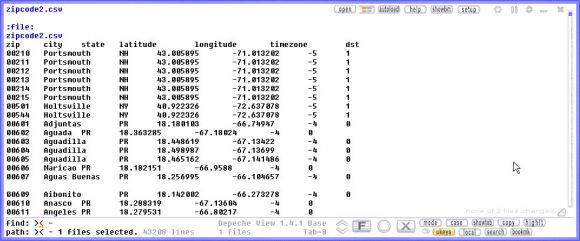 |
Example: viewing a CSV database of ZIP codes in Depeche View.
In the above example, a comma separated text was loaded, containing ZIP codes of the United States. To display the data in a more readable form, press CONTROL+SHIFT+TAB once to activate large (20 column) TAB positions:
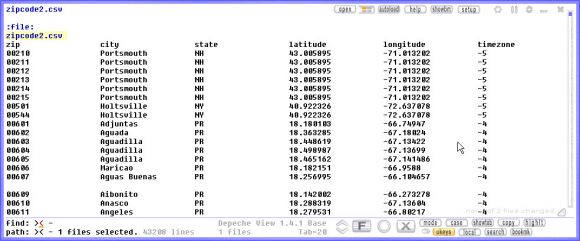 |
Now everything is better readable. To search for a city name, or a zip code, just type it. For example, type "los angeles":
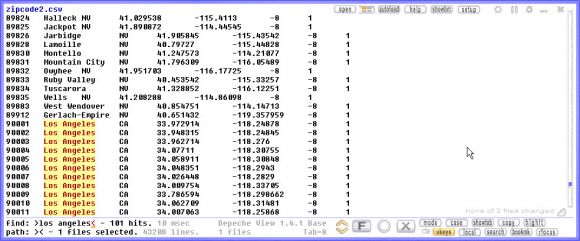 |
and instantly you land within the first lines containing the phrase.
If you click on the big "F" button, like "Filter":
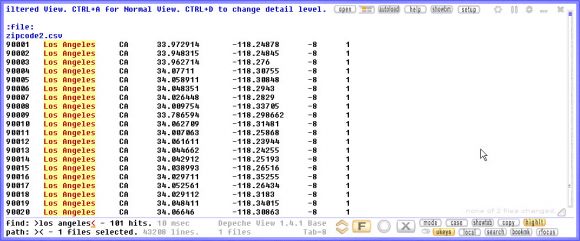 |
then only the result lines are shown. If you right-click on the filter button, you may also activate "Autofilter" mode, in which the results are always filtered whenever you type a word.
Read more about Depeche View here.
If you need to preprocess CSV data, for example to convert comma separated format into a TAB separated format, then try the Swiss File Knife filter command. For example, type on the command line:
sfk filter zipcode.csv -srep "_\q,\q_\t_" -srep "_\q__" +tofile zipcode2.csv
