How to do things
AI Noob vs. Pro
List biggest files
List newest files
Show subdir sizes
Search in files
Replace word in files
List dir differences
Send files in LAN
Free Open Source:
Swiss File Knife
a command line
multi function tool.
Depeche View
Source Research
First Steps
windows GUI
automation
command line
file encryption
free external tools,
zero install effort,
usb stick compliant:
cpp sources
articles
 |
How to toggle between fullscreen and normal text window size. How to toggle horizontal tiling and swap contents of multiple
text windows quickly, with a Freeware tool for Windows and Linux/Mac.
|

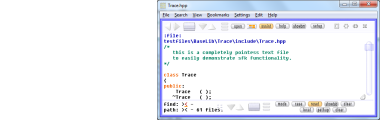
After download, run the tool by double click, then click on Open
and select a directory from which you want to load all text files.
All ASCII text files from that folder will be loaded, like all
.txt, .ini, .html, readme or source code files.
Create a second window by a right click somewhere in blank space,
then select Clone View To Right.
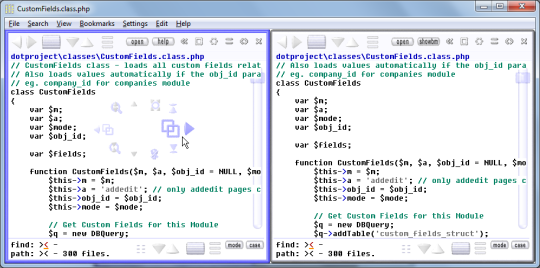 Now you see all text in two windows side by side.
full screen toggling
Click on "<>" in the right top or press F1 to toggle
between "full screen" and normal-size display of the
current view.
Now you see all text in two windows side by side.
full screen toggling
Click on "<>" in the right top or press F1 to toggle
between "full screen" and normal-size display of the
current view.
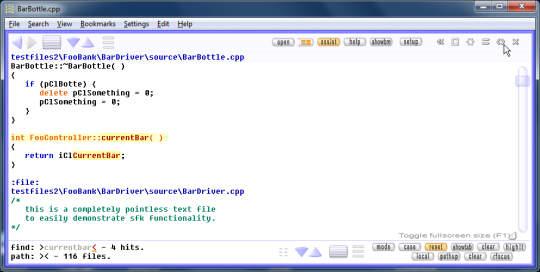 It is F1 because this key is easiest to reach,
and you will use this function PERMANENTLY.
Searching through much text is a permanent change between
comparing multiple parts and then reading (full-sized)
through a single part.
Within Depeche View, "full screen" does not literally mean
the whole desktop screen, but only the whole visible area
used by the program.
master frame maximize
With master frame mode active, you may click on the maximize
button within the master frame, or press SHIFT+F1 to have
it maximized to the whole desktop size.
horizontal tiling
Click on "=" or press F2 to toggle horizontal tiling.
This mode can be used only with at least 2 views open.
swapping view contents
Press CONTROL+CURSOR LEFT to:
- cycle the contents of multiple views left,
or up in case of horizontal tiling.
Press CONTROL+CURSOR RIGHT to:
- cycle the contents of multiple views right,
or down in case of horizontal tiling.
extended views creation
If you need a third (or even more) windows, click on the
dotted button at the right top (near the square button).
If assistance mode is NOT active, it is also possible to
create another view quickly by pressing the LEFT and RIGHT
mouse button together on blank space, within the current
rightmost window.
A third window opens, creating a triple column arrangement.
The term NEARBY VIEW now gets a new meaning: in general,
it is the view to the RIGHT, but if you're already in the
rightmost view, it wraps around, and nearby then means
the leftmost view.
reset views, expand middle view
Imagine you have 3 or more views open, one of them
in fullscreen, some hidden in the background, and you start
loosing the overview ... then try this:
- DOUBLE CLICK on BLANK SPACE instantly stops all
full screen displays, and rearranges all views
in their default position and size.
- IF the layout was reset already, and there are
three views, then within the middle view,
a double click into blank space will expand it
by one step, or will undo this expansion.
To change the step size, search the config file
for an entry "expandweight".
It is F1 because this key is easiest to reach,
and you will use this function PERMANENTLY.
Searching through much text is a permanent change between
comparing multiple parts and then reading (full-sized)
through a single part.
Within Depeche View, "full screen" does not literally mean
the whole desktop screen, but only the whole visible area
used by the program.
master frame maximize
With master frame mode active, you may click on the maximize
button within the master frame, or press SHIFT+F1 to have
it maximized to the whole desktop size.
horizontal tiling
Click on "=" or press F2 to toggle horizontal tiling.
This mode can be used only with at least 2 views open.
swapping view contents
Press CONTROL+CURSOR LEFT to:
- cycle the contents of multiple views left,
or up in case of horizontal tiling.
Press CONTROL+CURSOR RIGHT to:
- cycle the contents of multiple views right,
or down in case of horizontal tiling.
extended views creation
If you need a third (or even more) windows, click on the
dotted button at the right top (near the square button).
If assistance mode is NOT active, it is also possible to
create another view quickly by pressing the LEFT and RIGHT
mouse button together on blank space, within the current
rightmost window.
A third window opens, creating a triple column arrangement.
The term NEARBY VIEW now gets a new meaning: in general,
it is the view to the RIGHT, but if you're already in the
rightmost view, it wraps around, and nearby then means
the leftmost view.
reset views, expand middle view
Imagine you have 3 or more views open, one of them
in fullscreen, some hidden in the background, and you start
loosing the overview ... then try this:
- DOUBLE CLICK on BLANK SPACE instantly stops all
full screen displays, and rearranges all views
in their default position and size.
- IF the layout was reset already, and there are
three views, then within the middle view,
a double click into blank space will expand it
by one step, or will undo this expansion.
To change the step size, search the config file
for an entry "expandweight".
|

