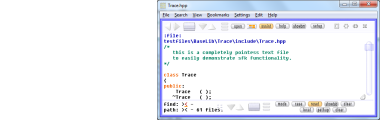|
How to do things AI Noob vs. Pro
List biggest files Free Open Source: Swiss File Knifea command line
Depeche View
command line
free external tools,
cpp sources
articles  |

Depeche View can receive text from the local network sent as UDP raw text, or in the UDP sfktxt format. This is useful - for power users who want to send output of scripts directly into DView, no matter if those scripts run on the same machine, a VM, or a remote machine. - for software developers to receive trace output of their programs, no matter where they run. how to enable network text Network text must be enabled under Setup / General in the "network text" section. Check the box and close Setup. If text was loaded already, then Depeche View Lite requires to drop all text from memory on activation of network text. (You may append text files after that.) If you select not to drop any text, network text will be available after the next restart of Depeche View. In DView Pro, the net text is available immediately. On first activation of network text, the Windows Firewall may ask for permission. As soon as you see the "net" button at the top, DView is ready to receive text, which is collected into a text named "// netlog.nlog". If you have multiple views open in vertical tiling, the net button may look different, moving to the right top corner of the leftmost window. When running Depeche View on the command line, option -net will both enable network text and immediately starts to follow incoming text. Furthermore, -net:5000,ip listens on port 5000 and shows full ip -net:5000,sip same, but shows only short ip (last part) A further way to enable network text immediately is to press CTRL+SHIFT+K. show and pause network text The following actions are possible: - jump to the netlog: if the netlog text is not currently visible, click the button or press CTRL+K to jump to it (in the first view). - auto jump on every received text: to see every incoming update, RIGHT click on the net button, or press CTRL+SHIFT+K. - pause receive: if you want to read the netlog text without disturbance by further input, click on the button or press CTRL+K while the text is visible. in pause mode, all incoming text is discarded. Please note that with multiple windows, automated display of netlog updates is possible in the FIRST view only. If there is few visual space, the netlog button may also change it's appearance and move to the top right of the leftmost view. how to send network text How to send simple text: - Swiss File Knife: get sfk.exe and type "sfk netlog" for details how to send text from the command line. - C, C++ or Java programmers: just send UDP plain text messages to the machine where DView is running, to the configured port (default is 21323). - Linux tools: command line tools like netcat may be used to send text. Text lines sent this way should not exceed 1000 bytes. How to send color text with long lines: - this requires to use the sfktxt protocol, which is documented with a sample implementation in the Swiss File Knife source codes. See file sfknet.?pp, class UDPIO. - transfer of long lines will work fine as long as one client is sending at a time. as soon as multiple clients are sending, lines may be wrapped and interleaved at random points. NO TRANSMISSION GUARANTEE. Depeche View uses UDP to receive text, which makes it very easy to use and to write clients for sending. Furthermore, it makes sense for senders like scripts or server processes that want to send out status informations quickly in a "Send And Forget" way, without being slowed down, or even stopped, by a slow or non existing receiver. However, it is NOT guaranteed that all sent text will arrive in complete or in the same order. This means do not send vital, highly important stuff this way, e.g. banking server software traces that must be complete by all means, or a long, important source code. Think a moment how much of a problem it would be if the text was incomplete. The Swiss File Knife netlog command has an option -duplex to increase reliability for the sake of speed. But again, this also comes with no guarantees, and errors due to missing packages will show up at the client, but not in Depeche View itself. show sender IP and port Press CTRL+D (like Details) while the netlog is visible to toggle sender IP and port line prefixes. Two prefix formats are available, with full IP and port info, or just with the last part of the IP. Line prefixes will show only from the moment where you toggled the setting. Previous records are not changed. network text: using alternative port If you see "using alternative port" or "port conflict", then this means - another application is running already which uses the network text port, like another instance of DView. DView tries to solve this automatically by retrying on an alternative port number, which is the configured port + 10, or +20, or +30 until +50. If an unknown application is using the configured port, change the port number in Setup / General. - OR the Windows firewall does not allow network access for Depeche View. then check the firewall settings. - OR if none of the above reasons apply, it might be that network ressources of the operating system are exhausted, so try a reboot of Windows. network text error: cannot initialize netlog Same reasons as described under network text port conflict above. If all alternative ports are used already, or network access is blocked by the firewall, this message may appear. network text size limit Because network text is performance critical and must be received and filtered in real time, the text is organized as a static memory block, with a fixed number of lines. - from the start, the text shows the full number of configured, yet empty lines. However, if you copy the whole text to clipboard by CTRL+SHIFT+C then only used lines will be copied. - as soon as all lines are filled, for every new line the oldest one is dropped from memory (a ring buffer). The maximum configurable memory amount for network text is 10 MB with DView Lite, and 20 MB with Pro. raw text default behaviour By default, raw UDP text is treated as a stream of characters across all senders, meaning lines that do NOT end with CR or LF will be joined into one large line, until CR or LF is received. This allows even primitive sender programs to span larger lines over multiple messages. However, some sender programs may work different, possibly sending every single line of text as one message, without any CR or LF termination. In such a case, to avoid getting endless long lines unintentionally, you may enable "auto LF on raw text" in Setup / General. |