How to do things
AI Noob vs. Pro
List biggest files
List newest files
Show subdir sizes
Search in files
Replace word in files
List dir differences
Send files in LAN
Free Open Source:
Swiss File Knife
a command line
multi function tool.
Depeche View
Source Research
First Steps
windows GUI
automation
command line
file encryption
free external tools,
zero install effort,
usb stick compliant:
cpp sources
articles
 |
How to copy words, phrases and lines quickly to clipboard by just one mouse click. How to avoid cumbersome two step text selection, then select copy.
Use fast repeated copy from text with a Freeware tool for Windows and Linux/Mac.
|

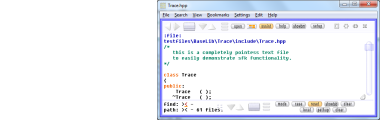
After download, run the tool by double click, then click on Open
and select a directory from which you want to load all text files.
All ASCII text files from that folder will be loaded, like all
.txt, .ini, .html, readme or source code files.
the Depeche View quick copy concept
When searching through many text files,
in most cases the user needs to
- copy a full word.
- copy a phrase with multiple words.
- copy a whole line.
- copy a block of full lines.
What is not needed often is to
- copy a character exact phrase.
- copy a stream block, i.e. starting
somewhere within a line, and ending
somewhere within another line.
Therefore Depeche View comes with an interface
optimized for one click quick copy of phrases,
and two click quick copy of text blocks.
copying a phrase within the same line
Text example:
long nResult = FooController::currentBar("Lemon");
If you want to copy the phrase "FooController::currentBar",
- press CONTROL and KEEP CONTROL PRESSED.
- LEFT CLICK into "FooController".
then
- LEFT CLICK into "currentBar",
or move the mouse over to "currentBar".
- RELEASE the CONTROL KEY.
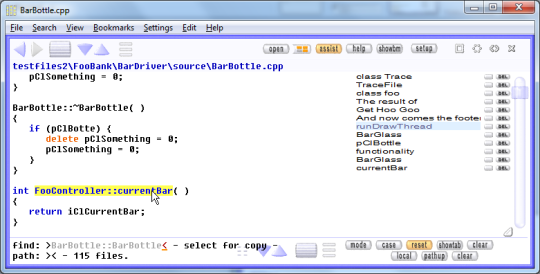 The phrase is now in your clipboard.
If you copy text phrases that way a hundred times a day,
you will notice that this is faster than the way that
any text editor does it.
It is not possible to copy just a partial word like "Foo"
(except when entering text edit mode in DView Pro).
You can, however, copy character exact phrases when starting
and ending your selection on non-alphabetic characters,
like on "::cur" or "(" in the example above.
copying a block from start line to end line
To copy a block of text lines to clipboard,
- press CONTROL and KEEP CONTROL PRESSED.
- LEFT CLICK into a word of the FIRST TEXT LINE
in which you are interested.
optionally, you may now also press page down/up
to move through the text in page steps.
- LEFT CLICK into a word of the LAST TEXT LINE.
all selected lines should appear in yellow now.
- RELEASE the CONTROL KEY.
- the selected lines are now in your clipboard.
instant copy a single line to clipboard
Hold CONTROL+SHIFT pressed, then left-click into a line
to copy the whole line instantly to the clipboard.
Blanks to the left and right are stripped automatically.
copying the lines of the current screen to clipboard
Press CONTROL+INSERT, or CTRL+C, to copy all lines which are
currently visible on screen to clipboard.
copying all lines of the active text file to clipboard
The active text is the one whose filename is highlighted
and shown at the screen top after a mouse move, or which
covers the whole screen.
Press CONTROL+SHIFT+INSERT, or CTRL+SHIFT+C to have all lines
of this active text copied to clipboard. In a filtered view,
this will copy all filtered lines.
copying the clipboard text into the find mask
If you have a word or phrase in the clipboard that you
would like to search instantly:
- make sure that the cursor is currently within
the find mask (press TAB if it isn't), and that
the cursor looks like an underscore "_".
(If it looks like "|", read on here)
- then press SHIFT+INSERT (or CONTROL+V).
You may also paste clipboard text into the path mask,
to change the current file selection.
As you see, the find mask content is completely replaced
by the clipboard text, so there is no need to clear it first.
insert clipboard text within the find mask
Sometimes, however, you may want to insert clipboard text
into an existing find mask, e.g. to combine it through AND,
OR, NOT with the existing search phrase. To do so,
- DOUBLE click somewhere into the find mask.
- the cursor changes from "_" to "|".
- now press SHIFT+INSERT (or CONTROL+V).
the text is inserted into the existing search phrase.
To go back into the "replace whole mask mode",
just double click into the mask again.
how to step through files while copying text
As long as text is marked for copy, CTRL+PAGE DOWN/UP
does not jump to the next or previous file, but simply
steps one page through the text. While copying text,
use CTRL+HOME/END to jump through files.
The phrase is now in your clipboard.
If you copy text phrases that way a hundred times a day,
you will notice that this is faster than the way that
any text editor does it.
It is not possible to copy just a partial word like "Foo"
(except when entering text edit mode in DView Pro).
You can, however, copy character exact phrases when starting
and ending your selection on non-alphabetic characters,
like on "::cur" or "(" in the example above.
copying a block from start line to end line
To copy a block of text lines to clipboard,
- press CONTROL and KEEP CONTROL PRESSED.
- LEFT CLICK into a word of the FIRST TEXT LINE
in which you are interested.
optionally, you may now also press page down/up
to move through the text in page steps.
- LEFT CLICK into a word of the LAST TEXT LINE.
all selected lines should appear in yellow now.
- RELEASE the CONTROL KEY.
- the selected lines are now in your clipboard.
instant copy a single line to clipboard
Hold CONTROL+SHIFT pressed, then left-click into a line
to copy the whole line instantly to the clipboard.
Blanks to the left and right are stripped automatically.
copying the lines of the current screen to clipboard
Press CONTROL+INSERT, or CTRL+C, to copy all lines which are
currently visible on screen to clipboard.
copying all lines of the active text file to clipboard
The active text is the one whose filename is highlighted
and shown at the screen top after a mouse move, or which
covers the whole screen.
Press CONTROL+SHIFT+INSERT, or CTRL+SHIFT+C to have all lines
of this active text copied to clipboard. In a filtered view,
this will copy all filtered lines.
copying the clipboard text into the find mask
If you have a word or phrase in the clipboard that you
would like to search instantly:
- make sure that the cursor is currently within
the find mask (press TAB if it isn't), and that
the cursor looks like an underscore "_".
(If it looks like "|", read on here)
- then press SHIFT+INSERT (or CONTROL+V).
You may also paste clipboard text into the path mask,
to change the current file selection.
As you see, the find mask content is completely replaced
by the clipboard text, so there is no need to clear it first.
insert clipboard text within the find mask
Sometimes, however, you may want to insert clipboard text
into an existing find mask, e.g. to combine it through AND,
OR, NOT with the existing search phrase. To do so,
- DOUBLE click somewhere into the find mask.
- the cursor changes from "_" to "|".
- now press SHIFT+INSERT (or CONTROL+V).
the text is inserted into the existing search phrase.
To go back into the "replace whole mask mode",
just double click into the mask again.
how to step through files while copying text
As long as text is marked for copy, CTRL+PAGE DOWN/UP
does not jump to the next or previous file, but simply
steps one page through the text. While copying text,
use CTRL+HOME/END to jump through files.
|

