How to find a word in another window and text file by a mouse click. How to jump between many text files in multiple windows instantly
in search for dependencies, with a Freeware tool for Windows and Linux/Mac.
|

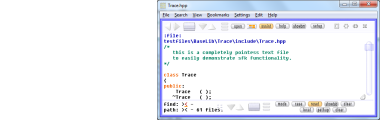
After download, run the tool by double click, then click on Open
and select a directory from which you want to load all text files.
All ASCII text files from that folder will be loaded, like all
.txt, .ini, .html, readme or source code files.
Create a second window by a right click somewhere in blank space,
then select Clone View To Right.
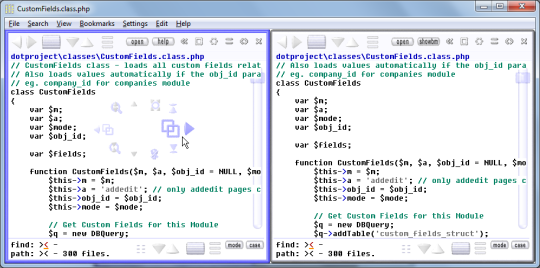 Now you see all text in two windows side by side.
shift click nearby search
Activate the LEFT view (by left click into blank space).
Walk through the text. If you see a word that you like
to search in the OTHER (the right-side) view,
- hold SHIFT and KEEP SHIFT PRESSED.
- RIGHT CLICK on the word.
- RELEASE the SHIFT key.
-> it is NOT searched in the current view,
but in the nearby view.
The philosophy behind that is:
"RIGHT click on a word SENDS it into a NEARBY view."
shift click nearby phrase search
If we want to search a multi word phrase like
long nResult = FooController::currentBar("Lemon");
in another windows, it can be done this way:
- hold SHIFT and KEEP SHIFT PRESSED.
- RIGHT click on FooController and KEEP BUTTON PRESSED.
- move the mouse gently to the right, to currentBar.
- RELEASE the RIGHT mouse button.
- RELEASE the SHIFT key.
Now you see all text in two windows side by side.
shift click nearby search
Activate the LEFT view (by left click into blank space).
Walk through the text. If you see a word that you like
to search in the OTHER (the right-side) view,
- hold SHIFT and KEEP SHIFT PRESSED.
- RIGHT CLICK on the word.
- RELEASE the SHIFT key.
-> it is NOT searched in the current view,
but in the nearby view.
The philosophy behind that is:
"RIGHT click on a word SENDS it into a NEARBY view."
shift click nearby phrase search
If we want to search a multi word phrase like
long nResult = FooController::currentBar("Lemon");
in another windows, it can be done this way:
- hold SHIFT and KEEP SHIFT PRESSED.
- RIGHT click on FooController and KEEP BUTTON PRESSED.
- move the mouse gently to the right, to currentBar.
- RELEASE the RIGHT mouse button.
- RELEASE the SHIFT key.
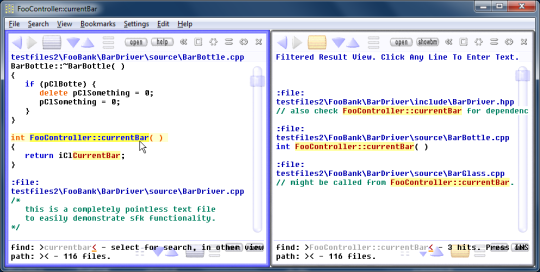 As you see, the full phrase "FooController::currentBar"
is searched within the nearby view.
Actually, you can do the above move in different ways:
- the first way is to keep SHIFT and the right
mouse button pressed all the time. It's the
"safety move", as you cannot leave the line
accidentially while marking the search phrase.
- the second way is to keep SHIFT pressed, but not
the right button: just click into the first and
last word of interest, within the same line,
then release SHIFT. This may feel a bit faster.
And sometimes it isn't necessary to press SHIFT at all.
As long as you're within normal text, just keeping the
right button pressed while marking a phrase will search
it in a nearby view. However, this trick doesn't work
in a filtered view (discussed later), where right click
does something else. Therefore remember that
"SHIFT+click is the safe way to search".
As you see, the full phrase "FooController::currentBar"
is searched within the nearby view.
Actually, you can do the above move in different ways:
- the first way is to keep SHIFT and the right
mouse button pressed all the time. It's the
"safety move", as you cannot leave the line
accidentially while marking the search phrase.
- the second way is to keep SHIFT pressed, but not
the right button: just click into the first and
last word of interest, within the same line,
then release SHIFT. This may feel a bit faster.
And sometimes it isn't necessary to press SHIFT at all.
As long as you're within normal text, just keeping the
right button pressed while marking a phrase will search
it in a nearby view. However, this trick doesn't work
in a filtered view (discussed later), where right click
does something else. Therefore remember that
"SHIFT+click is the safe way to search".
| 
