How to do things
AI Noob vs. Pro
List biggest files
List newest files
Show subdir sizes
Search in files
Replace word in files
List dir differences
Send files in LAN
Free Open Source:
Swiss File Knife
a command line
multi function tool.
Depeche View
Source Research
First Steps
windows GUI
automation
command line
file encryption
free external tools,
zero install effort,
usb stick compliant:
cpp sources
articles
 |
How to highlight words an phrases across many text files in different colors
for a quick overview.
How to show words by a simple key press in cyan, green,
yellow and other colors, with a Freeware tool for Windows and Linux/Mac.

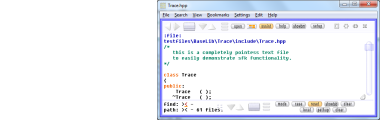
After download, run the tool by double click, then click on Open
and select a directory from which you want to load all text files.
All ASCII text files from that folder will be loaded, like all
.txt, .ini, .html, readme or source code files.
Temporary word highlights
In the mode menu at the right bottom, activate "alt over".
Now, as long as the Alt key is pressed, hoovering the mouse
over a word will highlight this word in all views.
This feature is also available in Depeche View Lite.
Linux users may have to enable the Alt key first.
Highlighting words
You are surfing over text and want, for example, all "Chapter"
words highlighted in a special color? To do so,
- point the mouse cursor at the word "Chapter".
- press CONTROL, release CONTROL, press CONTROL, release CONTROL,
WITHOUT moving the mouse, all within a second.
(a "double control" move).
Instantly, all visible "Chapter" words will be highlighted.
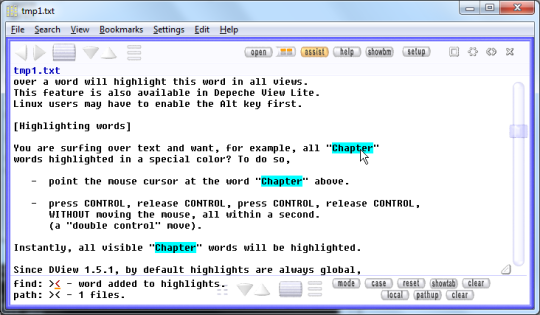 Since DView 1.5.1, by default highlights are always global,
across all views in the same color - allowing an instant,
easy comparison of all text.
If you really need to limit highlights to a single view,
see Setup / General / local word highlights. In this mode,
you have to press SHIFT+CONTROL twice on a word to highlight
it globally, and colors are not necessarily synced.
Unhighlighting words
Repeat the above move on the same word to switch off the highlight.
To reset all highlights of all words, use Double Control on BLANK space.
You can highlight any number of words, however the number of
available colors is limited.
Highlighting character precise phrases
Let's look again at the example:
FooController::testBar(char *pszCandy)
FooController::importantSubFunc
FooController::testBar(char *pszCandy)
FooController::importantSubFunc
FooController::importantSubFunc
FooController::testBar(char *pszCandy)
Now, if you want to highlight all "char *pszCandy" phrases,
how can this be done? Pressing Double Control on "char"
only highlights the full word "char".
With assistance mode, simply click on "char", keep button pressed
and move the mouse to "pszCandy". Then select "highlight phrase"
from the popup menu.
Since DView 1.5.1, by default highlights are always global,
across all views in the same color - allowing an instant,
easy comparison of all text.
If you really need to limit highlights to a single view,
see Setup / General / local word highlights. In this mode,
you have to press SHIFT+CONTROL twice on a word to highlight
it globally, and colors are not necessarily synced.
Unhighlighting words
Repeat the above move on the same word to switch off the highlight.
To reset all highlights of all words, use Double Control on BLANK space.
You can highlight any number of words, however the number of
available colors is limited.
Highlighting character precise phrases
Let's look again at the example:
FooController::testBar(char *pszCandy)
FooController::importantSubFunc
FooController::testBar(char *pszCandy)
FooController::importantSubFunc
FooController::importantSubFunc
FooController::testBar(char *pszCandy)
Now, if you want to highlight all "char *pszCandy" phrases,
how can this be done? Pressing Double Control on "char"
only highlights the full word "char".
With assistance mode, simply click on "char", keep button pressed
and move the mouse to "pszCandy". Then select "highlight phrase"
from the popup menu.
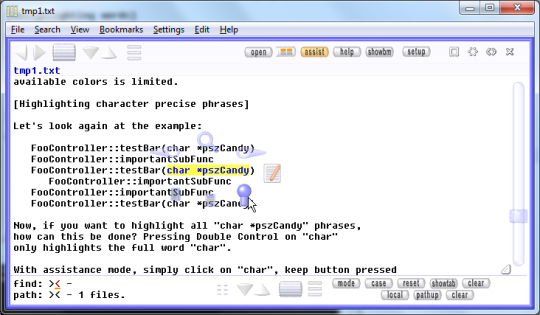 Without assistance mode, there is no popup menu, and unfortunately,
the keyboard has no further keys left to enable this (seldomn used)
function. So it must be done with the CONTROL key again, like this:
- move the mouse cursor onto "c" of "char" and concentrate.
- press CONTROL, release CONTROL,
press CONTROL and KEEP IT PRESSED,
then PRESS the LEFT MOUSE BUTTON
and KEEP IT PRESSED,
and do this all WITHIN ONE SECOND.
the "c" should be highlighted.
if it doesn't, you were too slow.
- move the mouse slowly over to "y" of "Candy".
don't panic, you have endless time now.
- when done, RELEASE the mouse button.
- then RELEASE the CONTROL key.
With this "OneAndAHalve Control Presses", you can highlight
any phrase you like.
word highlight case sensitivity
If you mark "foobar" for highlight, will "FooBar" also be highlighted?
By default, yes. To change that, select "mode / case highlights",
which toggles highlight case sensitivity independent from searching.
Without assistance mode, there is no popup menu, and unfortunately,
the keyboard has no further keys left to enable this (seldomn used)
function. So it must be done with the CONTROL key again, like this:
- move the mouse cursor onto "c" of "char" and concentrate.
- press CONTROL, release CONTROL,
press CONTROL and KEEP IT PRESSED,
then PRESS the LEFT MOUSE BUTTON
and KEEP IT PRESSED,
and do this all WITHIN ONE SECOND.
the "c" should be highlighted.
if it doesn't, you were too slow.
- move the mouse slowly over to "y" of "Candy".
don't panic, you have endless time now.
- when done, RELEASE the mouse button.
- then RELEASE the CONTROL key.
With this "OneAndAHalve Control Presses", you can highlight
any phrase you like.
word highlight case sensitivity
If you mark "foobar" for highlight, will "FooBar" also be highlighted?
By default, yes. To change that, select "mode / case highlights",
which toggles highlight case sensitivity independent from searching.
|

