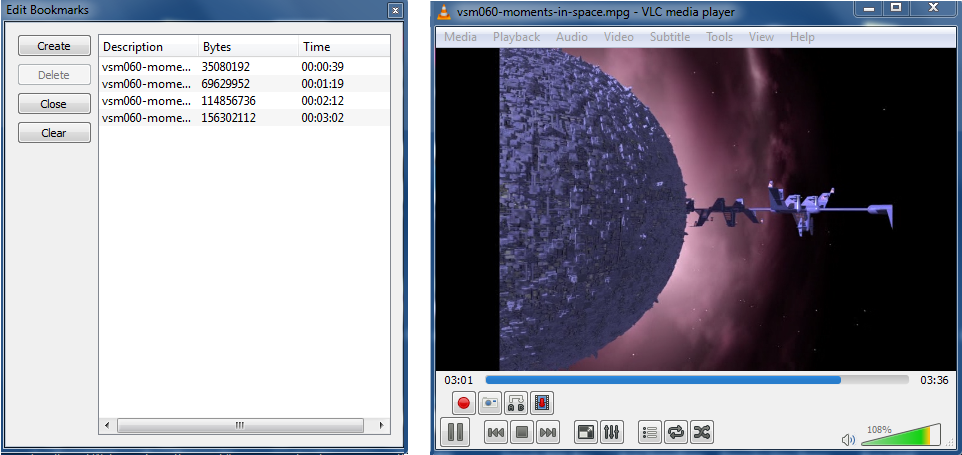1. PVR hardware list

- a Personal Video Recorder (PVR) device that writes
Mpeg2 format files, as received from cable or sattelite,
directly to an NTFS formatted USB hard disk.
I am using the
Xoro HRK 7560 HD DVB-C Receiver
which is available in Europe (PAL system) for $50.
Depending on your region, especially in the USA,
this device may not be available but similar devices
from other vendors will surely exist.
Update that device to the latest firmware
directly after purchase. For example with the Xoro
strictly use Firmware V1.4 or higher,
otherwise the device may freeze after fast forward, until restart.
Firmware updates are described on the vendor website
and require only to copy a file onto an USB stick.
- a fresh new hard disk. In theory an USB stick may do so as well,
but in practice I tried two cheap USB sticks,
and they caused regular image dropouts,
probably because the writing speed is too limited.
My existing backup hard disk with already 100,000 files on it
also failed to do the job - massive image failures every few seconds.
Maybe a full reformat of the disk would have improved things,
but to repeat, it was my backup HD and I didn't want to do that.
So I bought a
Western Digital My Passport Ultra 1 TB hard disk for $70.
They also have special "AV-ready" Passport disks which are more
expensive, so I thought, let's take the cheaper one
as they probably use the same mechanics.
And indeed it worked fine - all recordings are excellent.
The Passport Ultra is not completely silent, but the sounds produced are
in the low frequency range and very soft. I recommend to place
a foam rubber pad under the hard disk to avoid head movements
being amplified by the underlying surface.
I can sleep well with this hardware recording in the same room
at a 2 meters distance.
- HDMI cable to connect the PVR with a monitor/TV ($6)
- Coax cable to pass through TV antenna from PVR to TV ($10)
Connection steps:
- connect wall antenna cable to PVR's Cable In
(at Xoro backside)
- connect second antenna cable to PVR's Loop Out and your TV
- connect HDMI cable to PVR's HDMI out and your TV
- connect hard disk to the PVR's USB slot.
The Xoro has just 1 USB slot at the front.
|
2. Recording tips
For every show to record, select a start time 5 minutes before
the EPG start time, and an end time 10 minutes after EPG end time.
Unfortunately the Xoro does not provide configurable pre- and post
recording times, so this needs to be done manually.
Before an important recording, select PVR device infos in the menu
to check if the connected hard disk can be read, and how many
free space is left on it.
The Xoro allows to program a one-time recording, or to repeat it
every day, or every week. It does not allow recordings on workdays only.
|
3. Software for editing
After a month of raw recording I ended up with 500 GB of
episodes surrounded by tons of advertisements
and other tv shows (due to arbitrary changes in airing times
and programming schedule of the tv station).
To extract the relevant parts, I use:
- VLC Media Player to mark cutting points in files
- Swiss File Knife command line tool to extract video based on the cutting points
Step by step:
- download the Swiss File Knife,
open a CMD.EXE command line and go into the folder
where the .mts or .mpg recorded files are.
With the Xoro the folder name is HBPVR.
- Fixing (Junk) Filenames:
filenames produced by the Xoro may look like:
?S?uper?_RTL?-04112015-0900-Bugs_Bunny_&_Looney....mts
?S?uper?_RTL?-04112015-0900-Bugs_Bunny_&_Looney....mts.meta
?S?uper?_RTL?-04112015-2010-Dragons_-_Die_Reite....mts
?S?uper?_RTL?-04112015-2010-Dragons_-_Die_Reite....mts.meta
?S?uper?_RTL?-04122015-1010-Arthur_und_die_Mini....mts
?S?uper?_RTL?-04122015-1010-Arthur_und_die_Mini....mts.meta
The "?" are 16-bit Junk characters that keep the files from
being used by command line applications.
This is not Xoro's fault as these characters are sent
within the TV station's name.
So this junk needs
to be removed. Furthermore it would be desirable to
change the date format "04122015" to "20150412"
to allow a decent, ordered file listing.
This can all be done with SFK for Windows by typing
within the HBPVR folder:
sfk fixfile -defull .
SFK shows a preview like:
[simulating:]
FROM: 19700101015959 .\?S?uper?_RTL?-04112015-0900-Bugs_Bunny_&_Looney....mts
TO: 20150411090000 .\Super_RTL-20150411-0900-Bugs_Bunny_&_Looney....mts
FROM: 19700101015959 .\?S?uper?_RTL?-04112015-0900-Bugs_Bunny_&_Looney....mts.meta
TO: 20150411090000 .\Super_RTL-20150411-0900-Bugs_Bunny_&_Looney....mts.meta
FROM: 19700101015959 .\?S?uper?_RTL?-04112015-2010-Dragons_-_Die_Reite....mts
TO: 20150411201000 .\Super_RTL-20150411-2010-Dragons_-_Die_Reite....mts
FROM: 19700101015959 .\?S?uper?_RTL?-04112015-2010-Dragons_-_Die_Reite....mts.meta
TO: 20150411201000 .\Super_RTL-20150411-2010-Dragons_-_Die_Reite....mts.meta
FROM: 19700101015959 .\?S?uper?_RTL?-04122015-1010-Arthur_und_die_Mini....mts
TO: 20150412101000 .\Super_RTL-20150412-1010-Arthur_und_die_Mini....mts
FROM: 19700101015959 .\?S?uper?_RTL?-04122015-1010-Arthur_und_die_Mini....mts.meta
TO: 20150412101000 .\Super_RTL-20150412-1010-Arthur_und_die_Mini....mts.meta
10 of 179 files would be changed.
[add -yes to execute.]
Finally add option -yes to really rename the files.
Now they can be used by other SFK commands, later below.
- download the VLC media player installer,
run the tool and open an .mts or .mpg recording file.
- select Playback / Custom bookmarks / manage (CTRL+B).
for every section to keep, create a bookmark
at the start and end of that section.
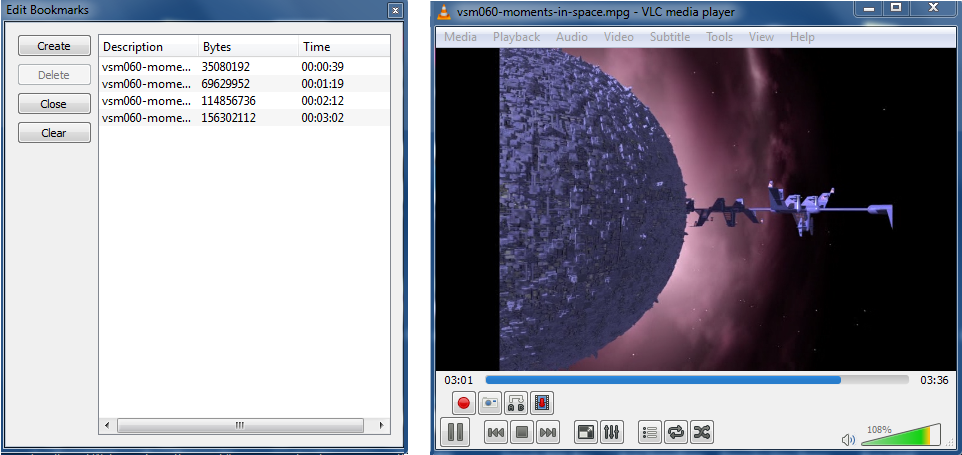
- make sure there is an even number of bookmarks.
- select Media / Save Playlist (CTRL+Y), select file type
M3U (not m3u8) and save, e.g., to cut01.m3u
(if you used the VLC installer, it will remember M3U
as the preferred export type.)
- back in the CMD.EXE command line, in the HBPVR folder, type:
sfk media cut01.m3u -keepbook -tofile out.mpg
It will collect the video between bookmark 1 and 2,
between bookmark 3 and 4, and so on,
joining all together into an output file out.mpg.
The resulting video has jumps in the displayed playback time.
To avoid this, make sure the ffmpeg command line tool (ffmpeg.exe)
is available in your path, then use
sfk media cut01.m3u -keepbook -tofile out.mts -fix ""
which tells sfk to run ffmpeg for post processing.
finally rename out.mts to out.mpg manually.
(when trying to use ffmpeg to write .mpg directly
the audio may be missing afterwards.)
- close and reopen VLC for the next video to edit,
to get a clear new bookmark list.
if you process further files in the same VLC session,
the M3U files may contain references to many files,
but only the last (newest) entry is used.
The resulting .mpg output file(s) can be played by Xoro
by selecting the Media Player in the Xoro menu.
However, the Xoro fast forward behaves strange with .mpg files:
if you select 4x speed it will fell like 16x.
So do not select more than 4x speed.
|